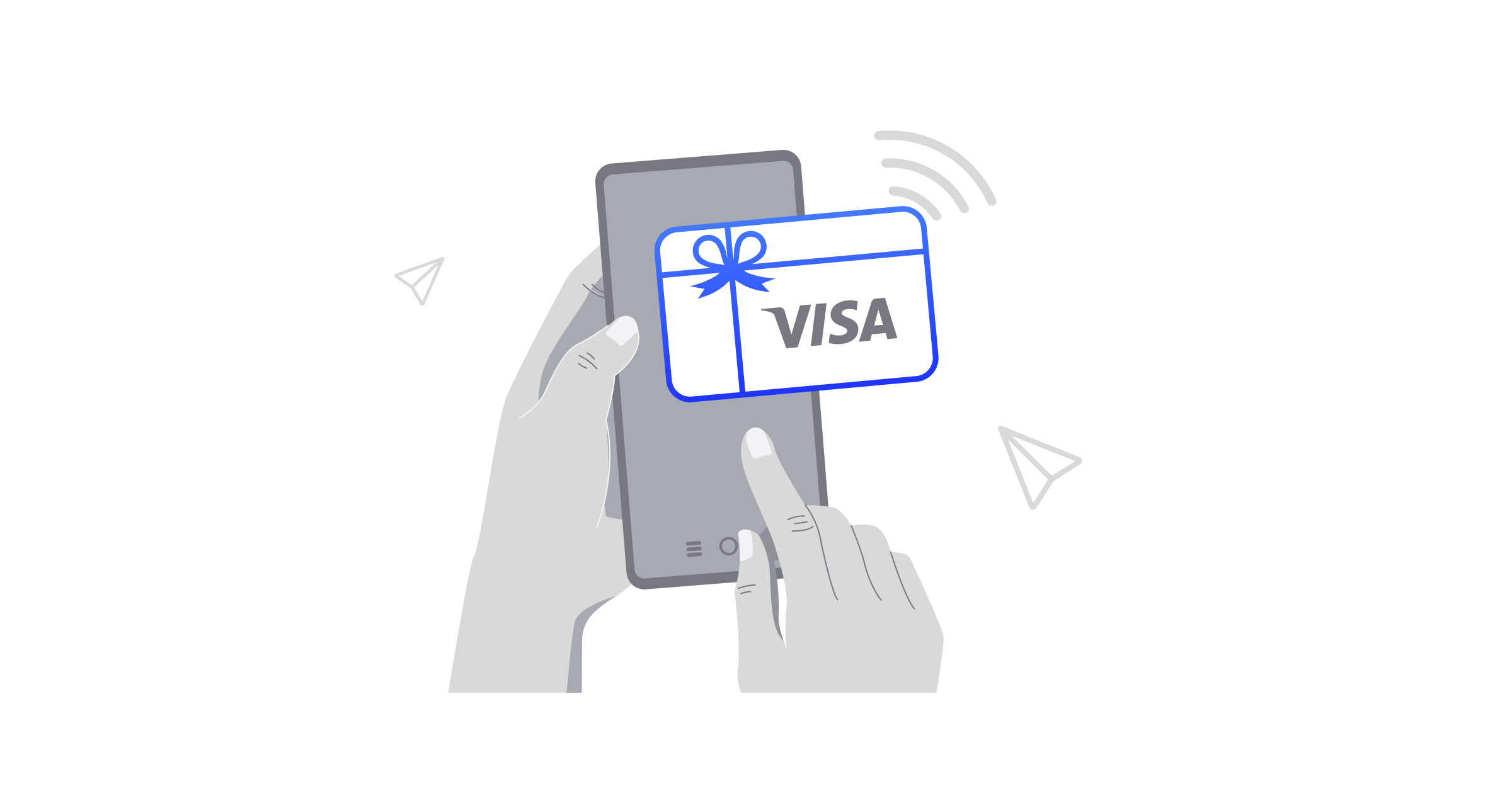Figuring out how to use a Visa gift card on Amazon is easier than you may think. While Amazon prefers its own gift cards, you can still make purchases using a Visa gift card by following this guide.
We’ll walk you through our preferred method to use a Visa gift card on Amazon, as well as the alternative method of adding it as a payment method.
By following these steps, you can maximize the value of your Visa gift card and enjoy seamless shopping on Amazon.
Preferred Method: Reload Your Amazon Gift Card Balance with a Visa Gift Card
When troubleshooting how to use a Visa gift card on Amazon, the most efficient method is to reload you Amazon balance with the gift card.
This method transfers the entire balance from your Visa gift card to your Amazon account, allowing you to use every last penny without the hassle of leftover amounts.
Step 1: Verify Your Visa Gift Card Balance
Before you try to use a Visa gift card on Amazon, ensure your card is activated and has a valid balance. You can check this by:
- Calling the Number on the Back: Dial the toll-free number provided on the card to verify activation status and balance.
- Visiting the Issuer’s Website: Enter your card details on the issuer’s website to view the current balance.
- Get the exact amount: To make sure you are getting the most out of your Visa gift card, make sure to either remember or write down the exact amount left.
Step 2: Log into Your Amazon Account
- On Desktop: Go to Amazon’s homepage and hover over “Accounts & Lists” at the top right corner, then click “Sign In”.
- On Mobile App: Open the Amazon Shopping app, tap the account icon (silhouette of a person), and select “Sign In”.
Step 3: Search for “Balance Reload”
- Search for “Balance Reload” in the Amazon Search Bar.
- You can also find gift cards under your “Accounts & Lists” section, but simply searching for Balance Reload is much easier.
Step 4: Reload Your Amazon Gift Card Balance
- Click on “Amazon.com Gift Card Balance Reload” or follow this link.
- Enter the Visa Gift Card Amount: Under “Reload amount”, input the exact remaining balance on your Visa gift card. Ensure the amount matches to avoid any leftover pennies. Then click buy now.
- Select Payment Method: When prompted, choose “Add a credit or debit card” to add your Visa gift card details as the payment method.
- Complete the Transaction: Follow the on-screen instructions to finalize adding the Visa gift card balance to your Amazon account.
Benefit: This method ensures that you can use the entire balance of your Visa gift card on Amazon without worrying about leftover amounts, as Amazon does not allow splitting payments between multiple methods.
Quick Tip: Create an Amazon Wish List
To make the most out of your reloaded balance, consider creating an Amazon wish list. This helps you keep track of gift ideas and ensures you spend your gift card on items you truly desire.
Did you know that with Toasty, a leading digital gift card platform, you can send a Toasty Choice Card that lets recipients choose exactly what they want—whether it’s a Visa gift card, Amazon, or more?
And the best part? It’s completely free to use, with no hidden fees!
Alternative Method: Add Your Visa Gift Card as a Payment Method
If you prefer not to reload your Amazon balance, you can use a Visa gift card on Amazon by adding it directly as a payment method.
This method allows you to use the gift card alongside other payment options, but it comes with some limitations.
Caution: Amazon doesn’t allow payments with multiple cards, so you will not be able to use a $25 card on a $25.07 order, for example. We recommend using the balance reload option above to get around this issue.
Step 1: Activate and Check Your Visa Gift Card Balance
Ensure your Visa gift card is activated and has a valid balance by:
- Calling the Number on the Back: Verify activation and balance.
- Visiting the Issuer’s Website: Check the balance online.
Step 2: Log into Your Amazon Account
- On Desktop: Go to Amazon’s homepage and hover over “Accounts & Lists”, then click “Account”.
- On Mobile App: Open the Amazon Shopping app, tap the account icon (which looks like the silhouette of a person), and select “Your Account”.
Step 3: Access “Your Payments”
- Scroll down and click on “Your Payments” under “Payments” to view and manage your payment methods.
Step 4: Add Your Visa Gift Card
- Click on “Add a Payment Method”: Under the “Cards & Accounts” section, select “Add a credit or debit card”.
- Enter Visa Gift Card Details: Fill in the cardholder’s name, Visa card number, expiration date, and any other required information. Use the card issuer’s address for the billing address if prompted.
- Confirm Addition: Click “Add your card” to save it to your Amazon account.
Step 5: Use the Visa Gift Card During Checkout
- When making a purchase, proceed to checkout.
- Select the Visa gift card as your payment method by identifying it through the last four digits of the card number.
- Complete your purchase as usual.
Caveat: Amazon doesn’t allow splitting payments between a Visa gift card and another payment method. Ensure your Visa gift card balance covers the total purchase amount, including taxes and shipping, to avoid declined transactions.
Quick Tip: Monitor Your Balance
Regularly check your Visa gift card balance to ensure it covers your purchases, preventing any unexpected declines.
How to Navigate Potential Pitfalls When Using Visa Gift Cards Online
Trying to use a Visa gift card on Amazon comes with its own set of challenges. Here’s how to navigate them effectively:
1. Activation and Balance Verification
Always confirm that your Visa gift card is activated and has a sufficient balance. An inactive or low-balance card will result in declined transactions.
2. Avoiding Split Payments
Since Amazon doesn’t support split payments between multiple cards, ensure your Visa gift card balance matches or exceeds your purchase total. If not, consider the preferred method of reloading your Amazon balance.
3. Understanding CVV Requirements
Some Visa gift cards require a CVV (Card Verification Value) for online transactions. If Amazon doesn’t prompt for this information, your card might face issues during payment. Ensure your card works without needing a CVV or contact the issuer for assistance.
4. Protecting Your Card Information
Keep your Visa gift card details secure. Avoid saving card information on websites and regularly monitor your transactions for any unauthorized activity.
5. Handling Fees and Expiration Dates
Be aware of any activation fees that might reduce your available balance and keep track of the card’s expiration date to use the funds in time.
Additional Tips for Using Visa Gift Cards on Amazon
- Transfer Balance to an Amazon Gift Card: If you encounter issues, transfer your Visa gift card balance to your Amazon balance. This allows for easier use and combination with other payment methods.
- Use the Amazon Shopping App: Adding your Visa gift card via the app follows a similar process but offers more convenience for mobile users.
Conclusion
Can you use a Visa gift card on Amazon?
Absolutely! By reloading your Amazon gift card balance with your Visa gift card, you ensure a seamless and complete use of your funds without the hassle of leftover balances.
Alternatively, adding the Visa gift card as a payment method is also an option, albeit with some limitations. Whether you’re treating yourself or finally getting around to using your cards from Christmas, these methods make it easy to use a Visa gift card on Amazon.
Are you a business wishing to send Amazon gift cards to your employees and/or customers?
Sign up for a free business account on Toasty, or book a demo to learn more!
FAQs
Can I use a Visa gift card on Amazon?
Yes! Scroll back up to the top of this page to learn how.
Can I use multiple Visa gift cards for one Amazon purchase?
Yes and no. You can only use one payment method per purchase unless you’re combining an Amazon gift card balance with another payment method. If you need to use multiple cards, you can simply reload your balance to add them to your Amazon balance.
What if my Visa gift card balance is less than the purchase amount?
You have two options:
- Reduce Your Cart Total: Adjust your shopping cart to match the gift card balance.
- Transfer Balance to Amazon Gift Card: Reload your Amazon gift card balance with the Visa gift card amount and use it toward future purchases.
Can I use a Visa gift card to buy an Amazon gift card?
Yes, you can purchase an Amazon gift card using your Visa gift card. This method effectively transfers the balance to your Amazon account and allows you to combine it with other payment methods.
Why is my Visa gift card being declined on Amazon?
Possible reasons include:
- The card isn’t activated.
- Insufficient balance to cover the total purchase.
- Incorrect card details entered.
- The card requires a CVV, and Amazon didn’t prompt for it.
Do Visa gift cards expire?
Yes, Visa gift cards have an expiration date printed on the card. Use the balance before this date to avoid losing funds.
But, Amazon gift cards and your Amazon balance do not expire. So, if you have a Visa card that is about to expire, load it to your Amazon balance!